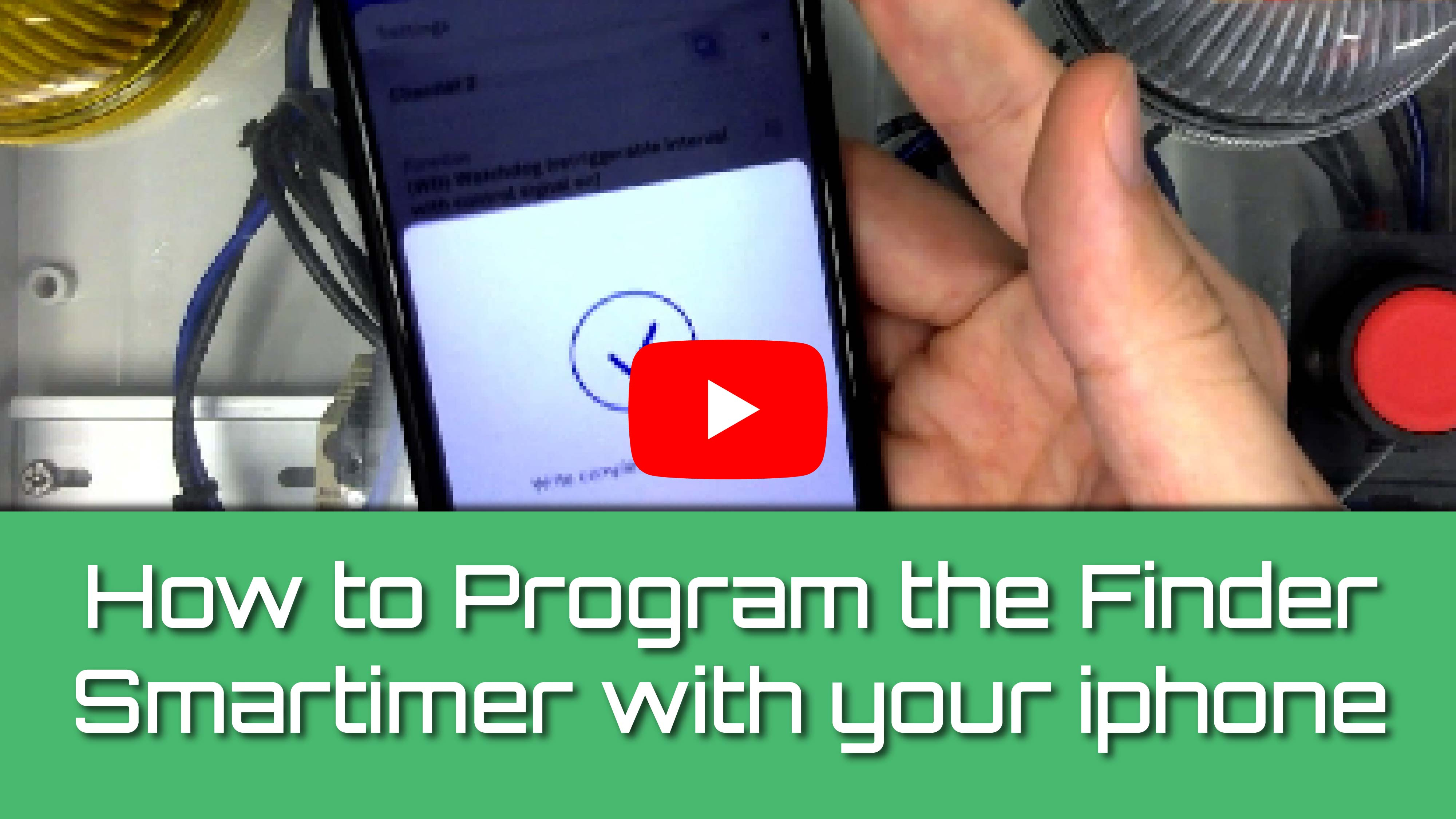Program Finder 84 Series Smartimer with iPhone
Friday, November 11, 2022 12:23:02 PM America/New_York
Video Transcription
Mike
What's up Industrial Automation World. I am Mike Scott Equipment Company. Today we have Ellis from Finder. He is back and he is going to teach us how to program the 84 Series Smart Timer with a cell phone. Take it away Ellis.
Ellis
All right, today we are going to talk about the Finder 84 Series Smartimer. So, this is Finder’s 8402 - this is a two-channel digital timer. Let us start with a point of comparison to something a little more familiar. This is our 80 Series, multifunction, multi voltage, six timing functions available to it. Everybody has worked with something like this.
It is a crucial point of comparison, as we go to something a little newer, this has two channels: digital, so you get that digital level accuracy- 30 timing functions available to each channel, and they have a 16 amp contact rating. So importantly, let us start with this right off the bat. One of these costs less than two of these. So, if you are making use of both time functions, if you have an application that has two-time functions, this is a value play – the 84 Series enters the conversation on cost alone.
But there is more to it than that. And I will show you a little demonstration here. But it all centers around this little NFC chip on here. So that NFC chip is the same technology that enables mobile payments, Apple Pay, Google Pay all that kind of stuff. And it pairs up with a little companion app on iOS or Android. So, let us look at that.
All right, so switch my camera angles around here. This is a little rig centered around an 84 series that is going to turn on some lights and we have some signal push buttons. But let us start here with the app. So, this little companion app interacts with that NFC chip. We are just going to select the 84 Series timer and tap read configuration. And then I must make physical contact with the device. So, this is not any sort of a Bluetooth pairing, anything going over the airwaves, it is a direct point of contact. And I can see already we have things pre-programmed. So, when we get power to the coil, we have an on delay on the top channel, six seconds, and we have a watchdog, which means I am going to trigger it with this little button here. And I will show you how it makes this light blink.
So, let us give power to the coil. Turn on my power strip here. So, six seconds, we will see these come on. And then just so you see what we are dealing with here, I can also press this button. And I have a little warning flasher light. So that is a little obnoxious there. So, let us reprogram this. This can happen in a powered-on state. But importantly, it can also happen in a power off state. So, I will show you that version. You can read and write to the device without it touching power even once. So, on channel one, let us change this to… how about an asymmetrical flasher. And let us do three seconds and about one second off. And then we will go back. And I thought this was a little much for a warning light. So, let us dial this down just to two seconds. And we are going to send all that to the device. So same process here. The write is completed with success, it tells me, and I can switch this back on. And now we have a programmed 84 series, doing a little bit of an asymmetrical timing situation up top and a shorter push button here on the bottom. And that is just going to run the second receives power and take it from there. So that's kind of the overview of the 84 series. If you have questions and want to get your pricing and availability, reach out to the guys over at Scott Equipment Company, and they will get you taken care of. Thanks,
Mike
Ellis. Thanks for taking sometime today to show us how to program the 84 series smart timer with a cell phone. That is some cool technology. If you've got any questions about Finder products or their Smartimer, be sure to reach out to your local Scott equipment company account manager or email marketing@scotteq.com, will get back to you with the answers you're looking for. Thanks for taking sometime today to watch our video. Like this video and be sure to subscribe to our YouTube channel for some more great industrial automation videos. Thanks!